Share an email or consent form for review
This article assumes that you have already:
- created a project
- With an event in it
- With a consent form that has not been signed yet
- And at least one participant (asking remotely)
Ever feel that pang of anxiety before sending an email to a participant?
In this article we will show you how to generate and share a preview of the email your participant will receive with a colleague, without locking your consent form down.
The email also includes a working link to an exact replica of the consent form a participant will see.
Let’s get started
From the Project Dashboard, click on the “message” button next to any participant (1).
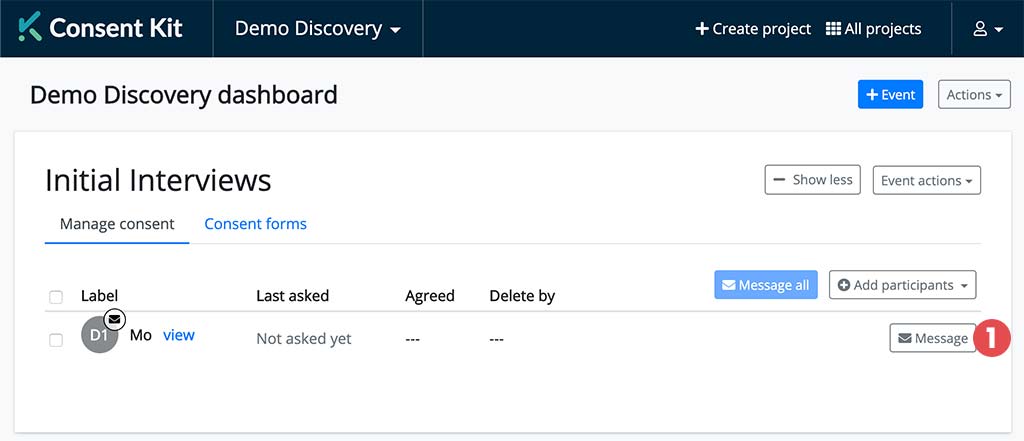
From within the “Preview email before sending” page, over in the right side menu there is a section called “Preview”. Click on the “Email” dropdown button (2).
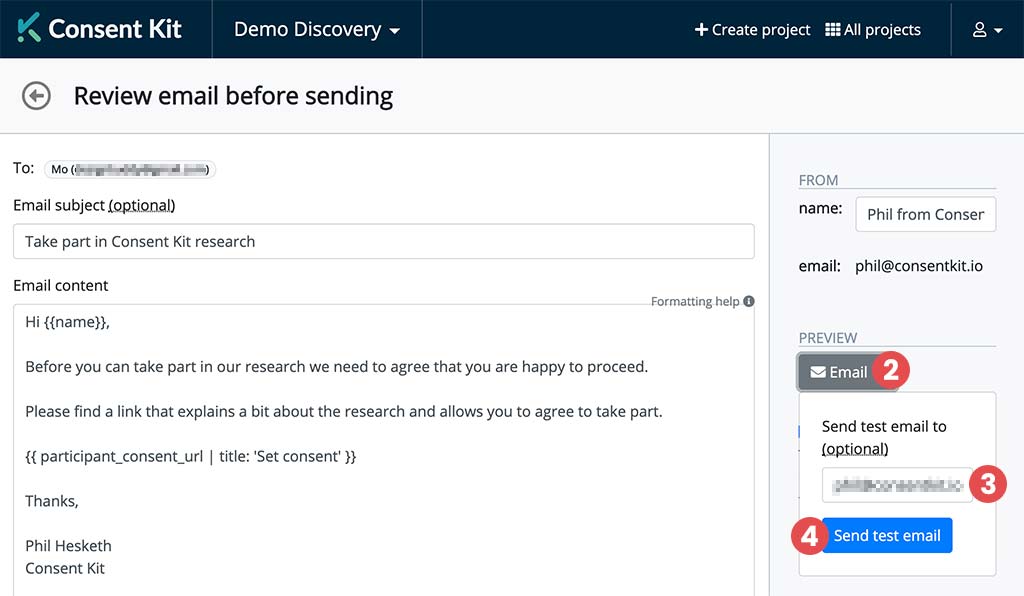
Enter the email address (3) of the person you want to share the email and consent form with and click “Send test email” (4).
There you have it! You should see a blue alert at the top of the screen saying that your test email has been sent.
Get help
Can't find what you are looking for?
